You can use BLAZE to receive files securely. All files are encrypted in the sender’s computer before sent to the receiver. BLAZE ensures that only the receiver can download and decrypt the files.
1. Receive a notification
When someone sends you a file via BLAZE, you will receive 3 types of notifications.
a) Email
You should receive an email from BLAZE. It will contain some instructions to access the files.
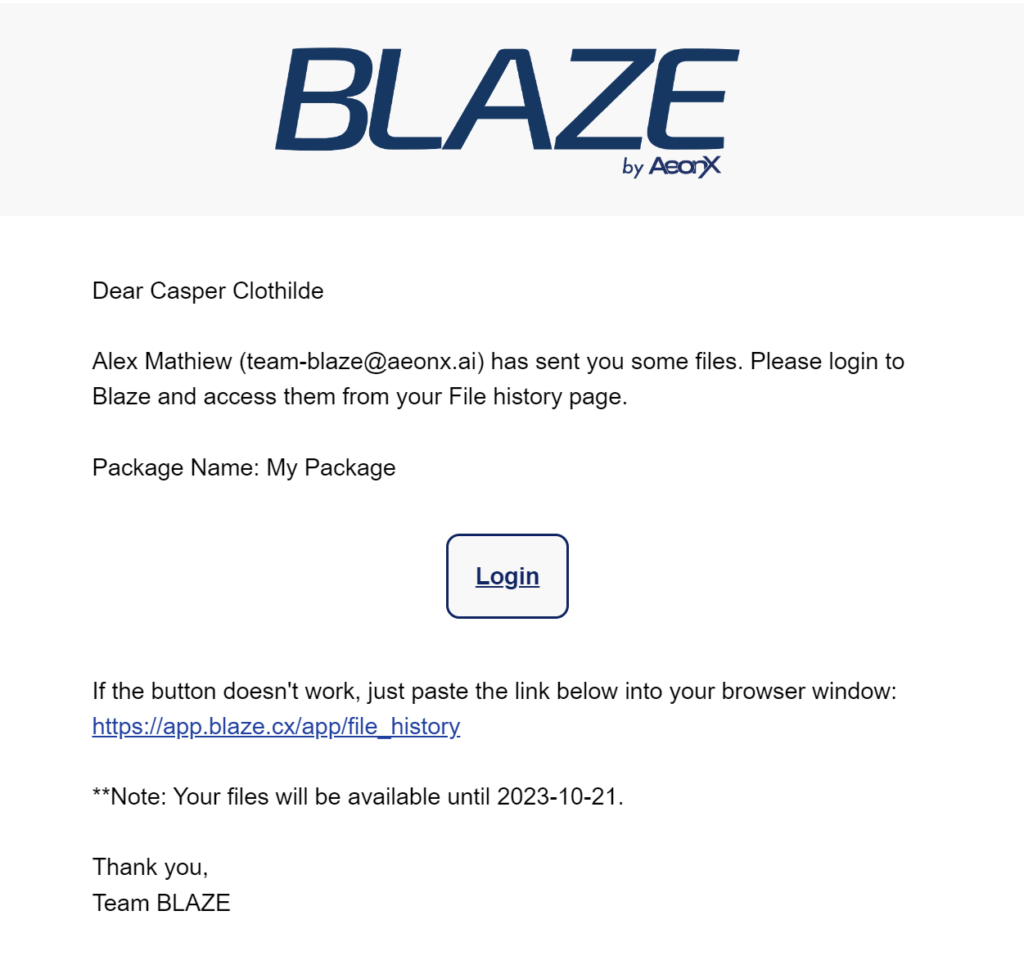
b) Bell notification
If you’re already logged in to BLAZE, you will see the Bell icon in the header. The number in the badge indicates the number of notifications you have received. By clicking the link “Access package”, it will take you to the Package Detail page.
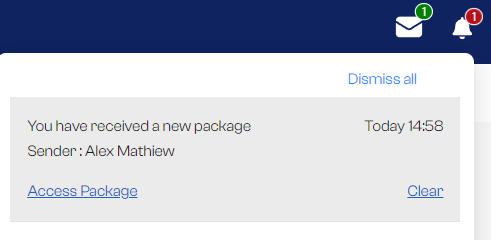
* Note: You may not see the notification if you’re in a different workspace.
c) External Packages
If someone whom you do not share a workspace (an external user) sends you a file, you will not find it in your workspace. In this case, you’ll need to access the External Packages page from the header menu.
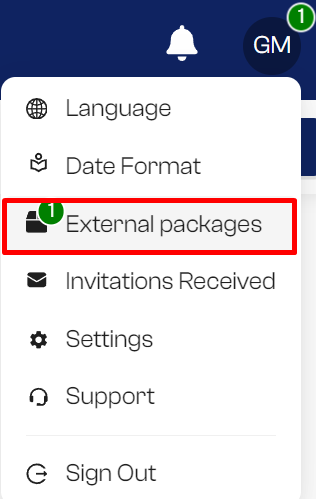
On this page, you will see a list of packages that you received from external users. Click on the Assign to Workspace icon.
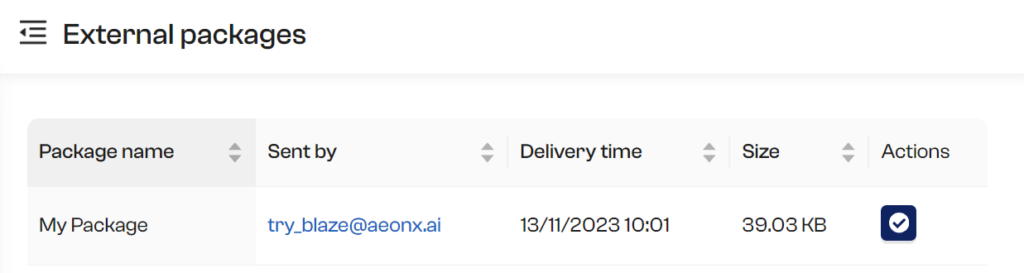
You can select the workspace you wish to assign the package to. Once assigned, you can access the package in the File History page of this workspace.
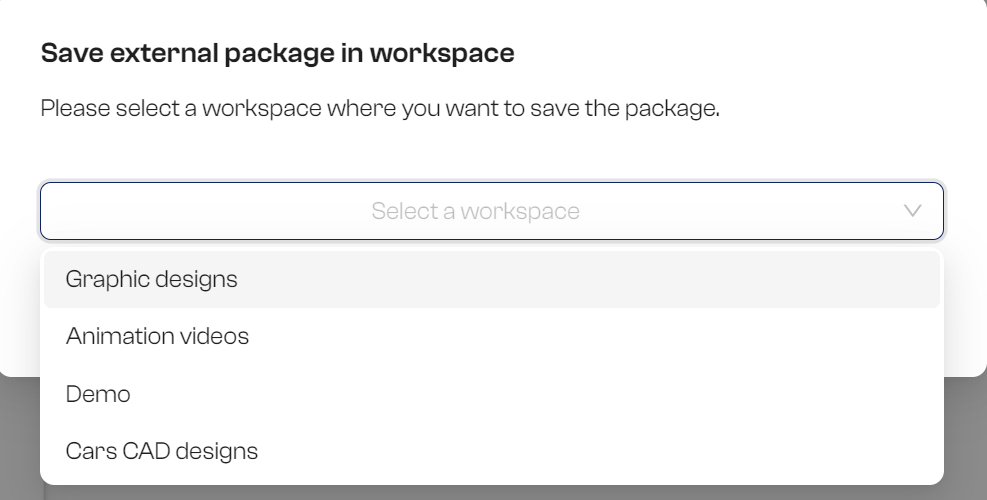
2. Files and Portals
If you’re expecting some files, and if you might have missed the notifications, you can go directly to the Files and Portals page. Here you will see all files sent and received via BLAZE.
NOTE: If you have multiple workspaces, you might need to switch to other workspaces to find your files.
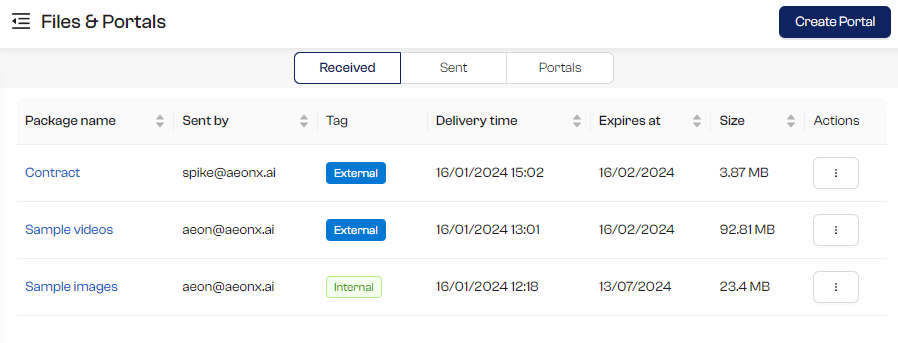
3. Downloading files
You can simply click on download from the action menu.
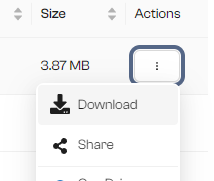
4. Package Details
If you wish to see more details of the package and the message sent by the sender, you can click on the package name to open the Package details page.
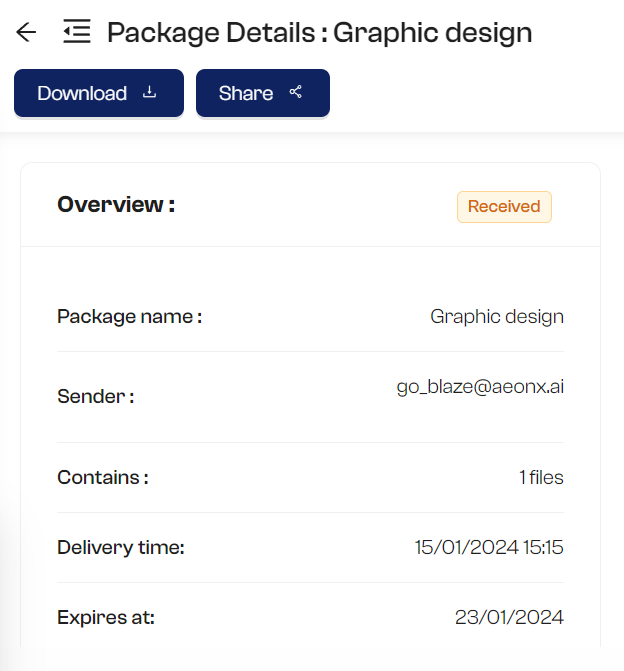
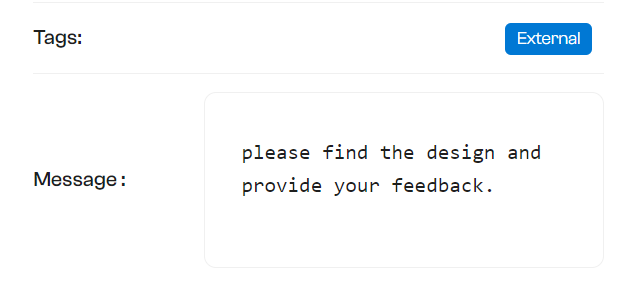
You can also securely preview files like images, videos, and PDFs with the gallery mode.
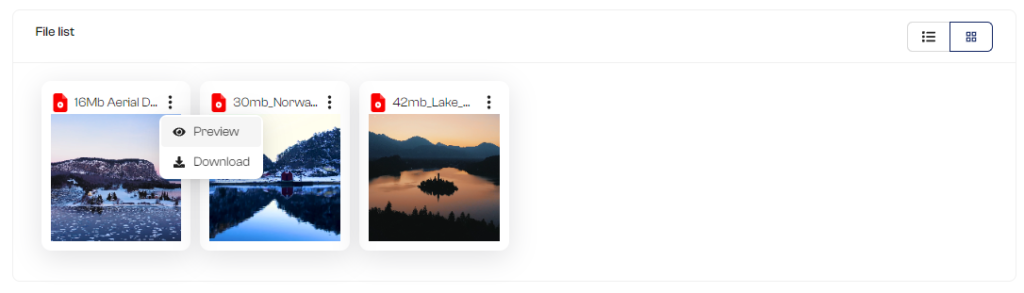
Note: Due to our use of E2EE for maximum security, there is a file size limit for video previews to ensure smooth and secure viewing.