Follow these steps to securely send files through a Portal created by a BLAZE user. BLAZE provides a fully End-to-End Encrypted (E2EE) file-sharing service, ensuring that your files remain private and accessible only to the Portal’s owner.
1. Access the Portal
Use the link shared with you by the sender (via SMS, WhatsApp, email, etc.) to access the Portal.
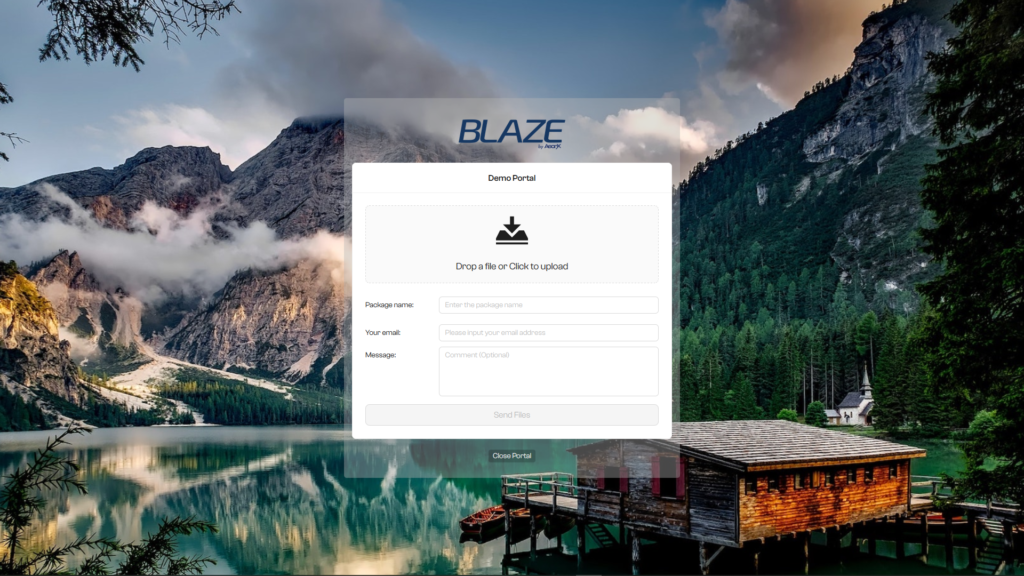
2. Uploading Files
Select “Drop a file or Click to upload” to choose the files you intend to send. Fill in the required fields: a package name, your email address, and an optional message. The “Send Files” button will become clickable once all information is provided. Verify your details are correct, then click to send.
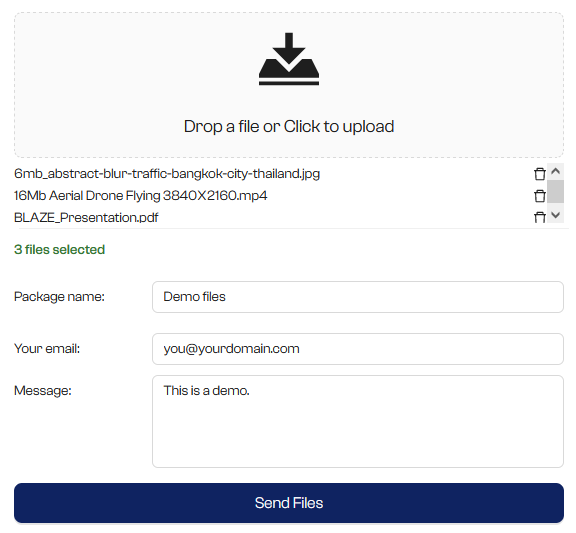
4. Completion of Upload
Close the Portal once your files have been successfully uploaded.

5. Confirmation email
You’ll receive a confirmation email from BLAZE confirming the successful upload of your files.
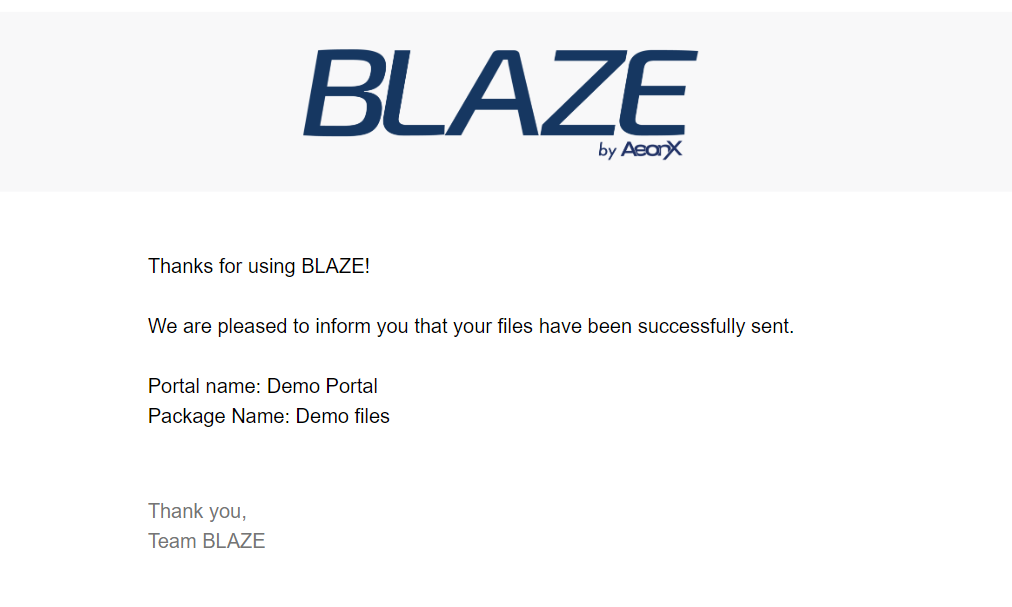
* Note: If you want to add an extra layer of security to your links, a One-time Password (OTP) is available for the Pro subscription plan. Click here to learn more.