The One-Time Password (OTP) feature of Blaze enhances security for file downloads and uploads by implementing two-step authentication. It sends a unique code to the user’s email, ensuring that only authorized recipients can access the files.
Case 1: Download Links with OTP
Attaching Files for Download:
- Fill in the required details.
- Attach the files you intend to send.
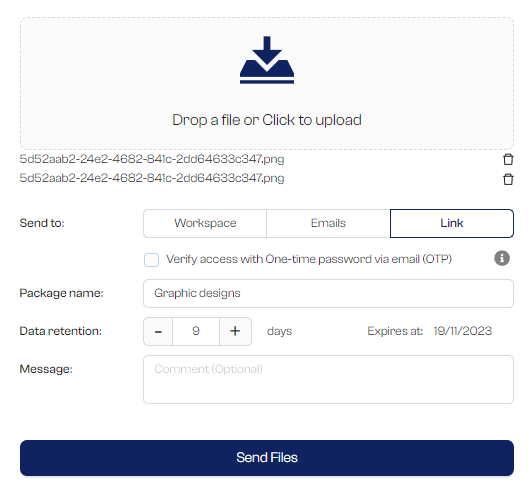
Enabling OTP Security:
- Select “Verify access with One-Time Password via email (OTP)” for enhanced security.
- Enter recipient’s email address.

Sending the files:
- Click on ‘Send Files’ to send your files.
- Share the generated link directly with your recipient
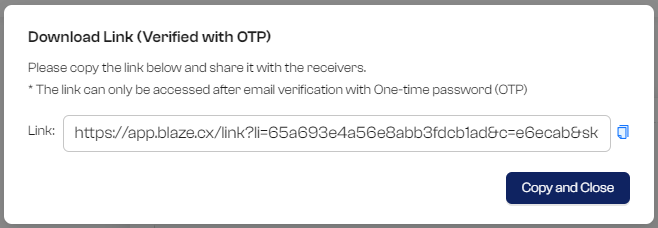
Accessing the Download Link:
- When the recipient accesses the link and OTP is enabled, they will be prompted to enter their email address.
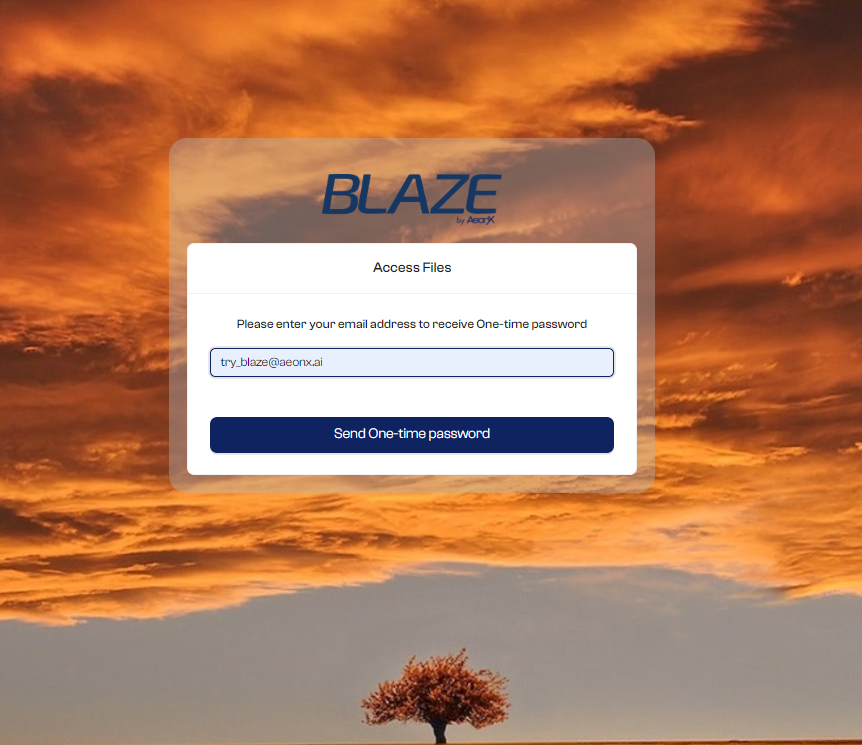
- Recipients will get an email containing the OTP.
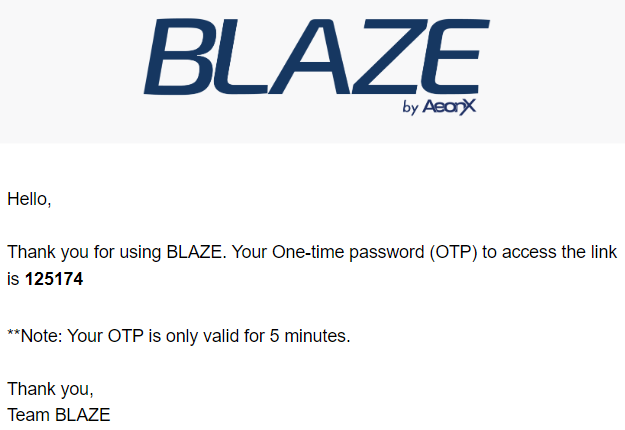
- Once the OTP is entered, the file becomes available for download.
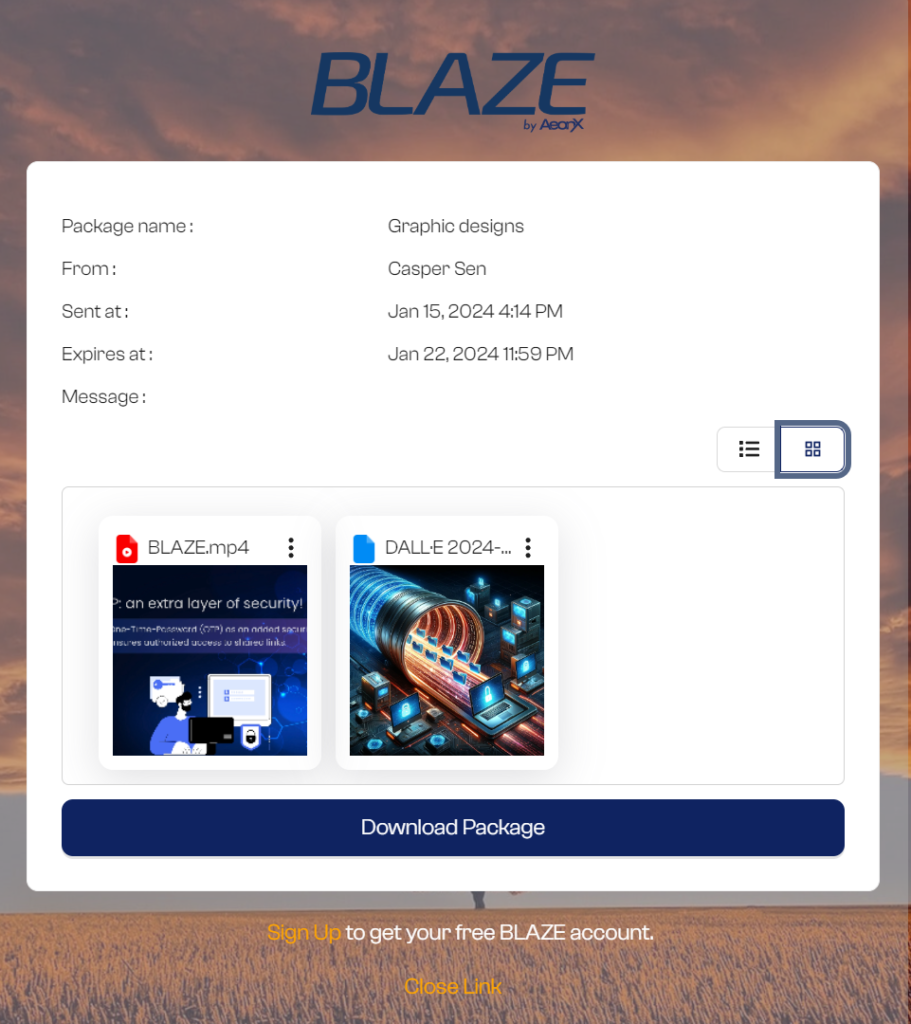
Add/remove Recipient:
- Go to ‘Files & Portals,’ and then click on the ‘Sent’ tab. Find the package you want to update the recipient for.
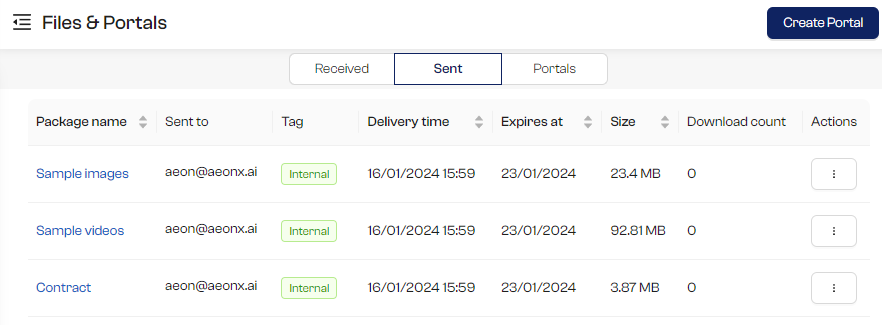
- Select ‘Manage link’ from the action menu.
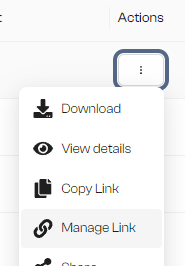
- Add/remove recipients to existing link.
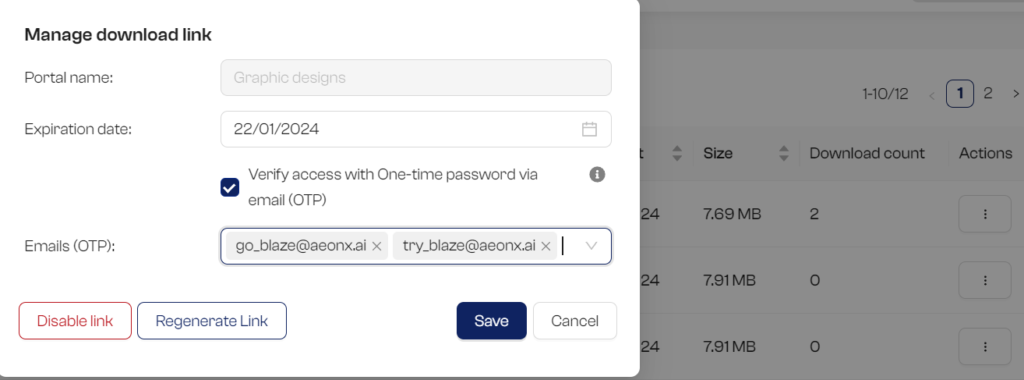
Case 2: Upload Portals with OTP
Setting up an Upload Portal:
- Complete the necessary details.
- Choose “Verify access with One-Time Password via email (OTP)” during setup.

Note: Further steps are as similar to the Download Link steps mentioned above.