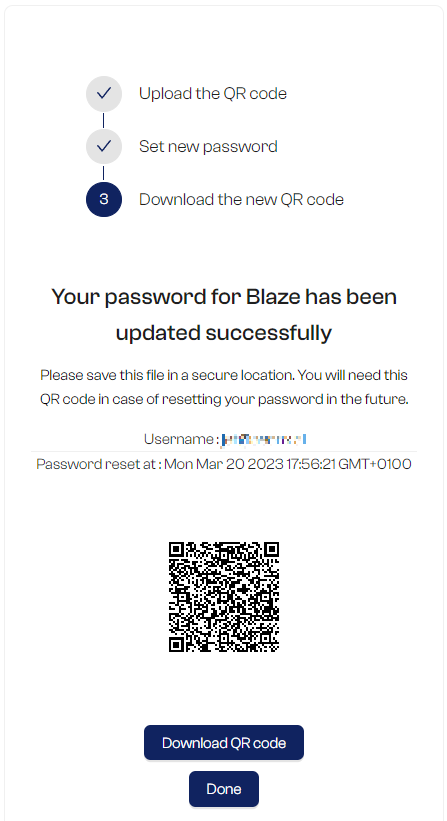If you forgot your password, you can reset it by following the next steps.
1. Forgot Password?
Click on the link “Forgot Password?” right below the login page.
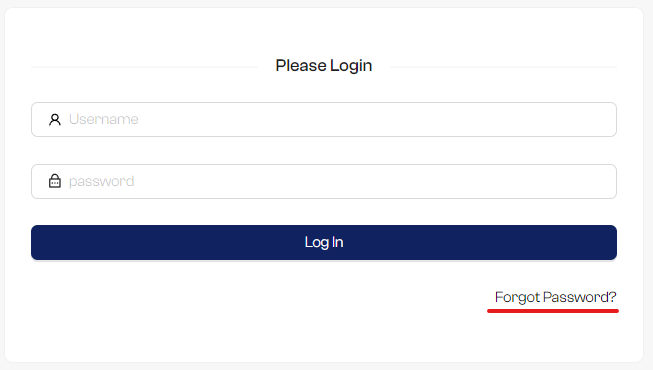
2. Reset your password
Enter your email address that you used for your account, and click on “Send email” button.
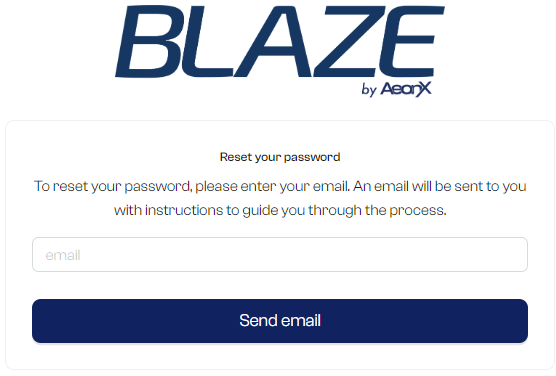
3. Reset password email
Check your email inbox and look for a Reset Password Email from BLAZE. Click on the button to access the reset page.
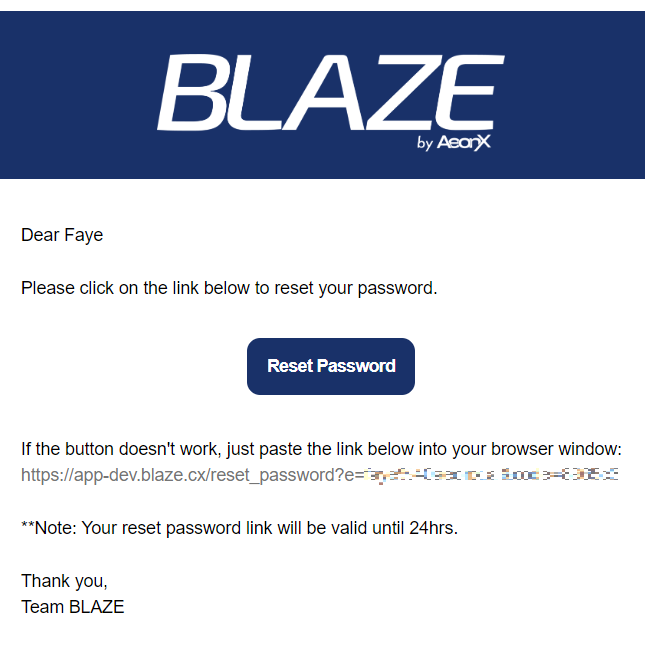
4. Upload your QR code
You should have saved a QR code that you downloaded when you created your BLAZE account. Please upload it.
* If you cannot find your QR code, you will need to reset your account. Please click on the link “request resetting your account”. Please note that if you reset your account, you will lose access to the existing packages. This is how we ensure that your files are end-to-end encrypted.
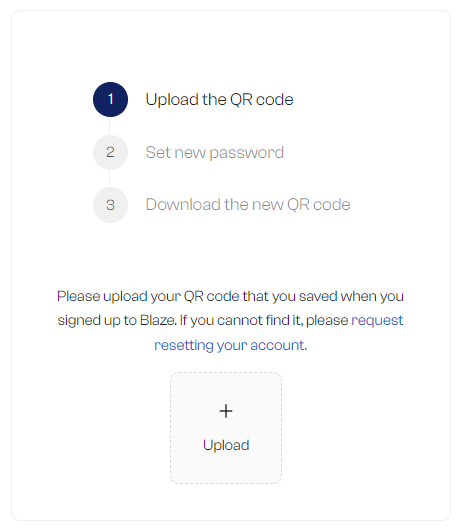
5. Set your new password
If you upload your correct QR code, you will be asked to enter your new password.
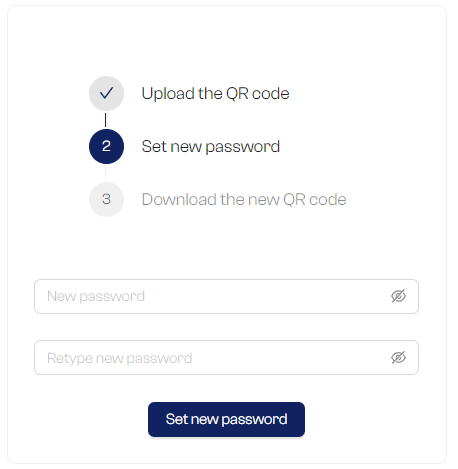
6. Download your new QR code
Once your password is reset, BLAZE will generate your new QR code. Please make sure you save it in a secured location. You can delete your old QR code as it is no longer valid.