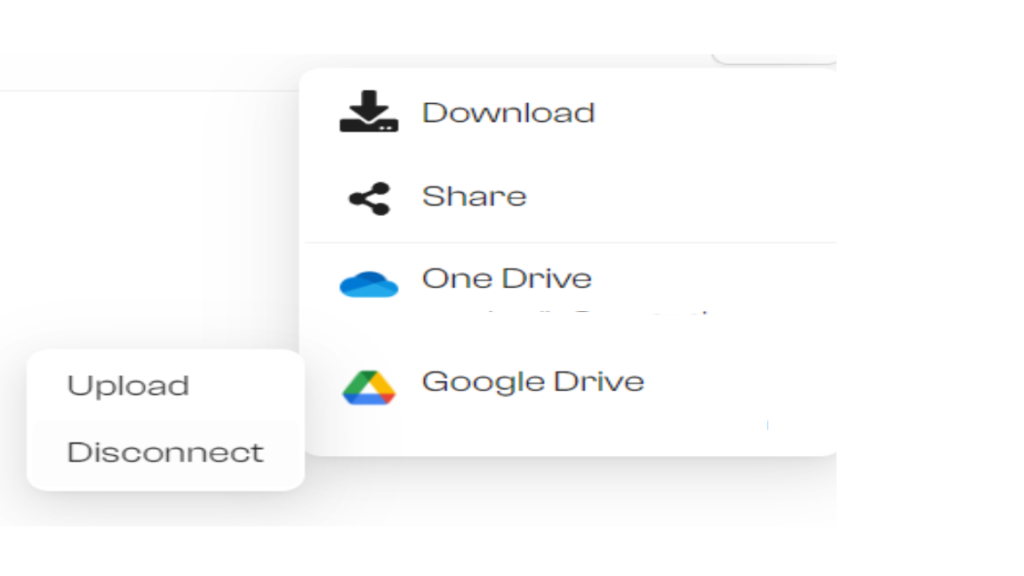You can upload your files directly to Google Drive from BLAZE.
1. Go to Files and Portals
Click on Files and Portals in the side menu
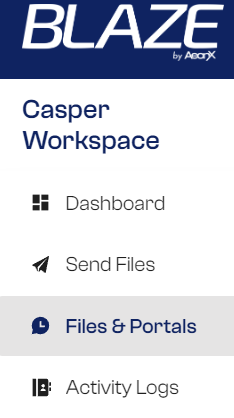
Look for the package you wish to upload to Google Drive.
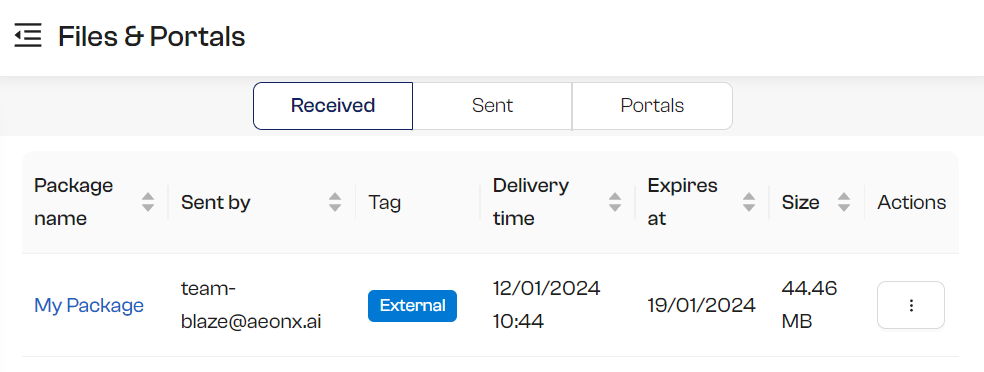
2. Upload the File
Click on the cloud icon in the action column. You will see 3 options. Select 1 or 2 to upload.
- Upload: BLAZE will create a folder with the name of your package, where you can upload the files.
- Disconnect from Google Drive: You can disconnect from your Google Drive. (in case you need to switch to a different Google Drive account)
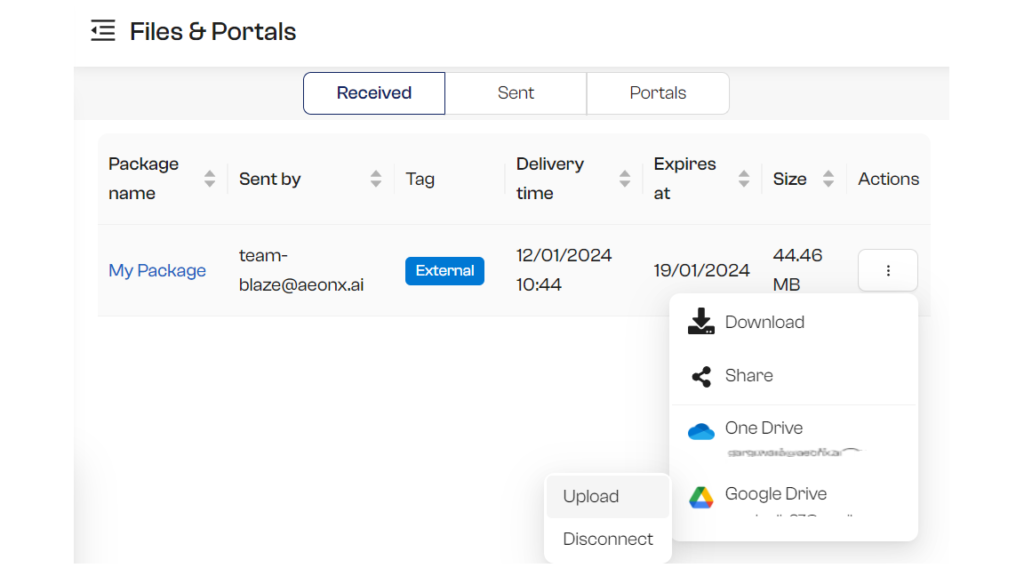
If this is your first time connecting to Google Drive, you will be asked to sign in to your Gmail account.
* Note: If you have multiple Gmail accounts, you might be asked to select the account. Please select the one you wish to connect to BLAZE.
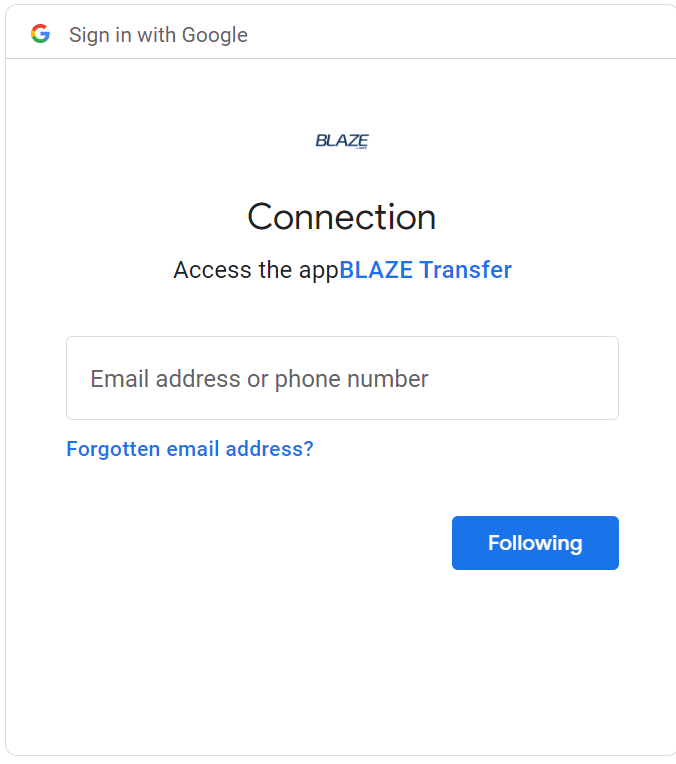
Once everything is set, your files in the selected package will be uploaded to Google Drive
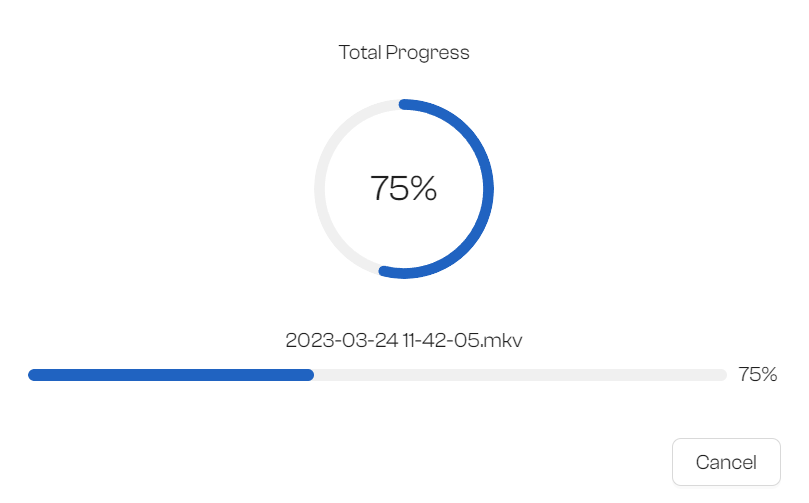
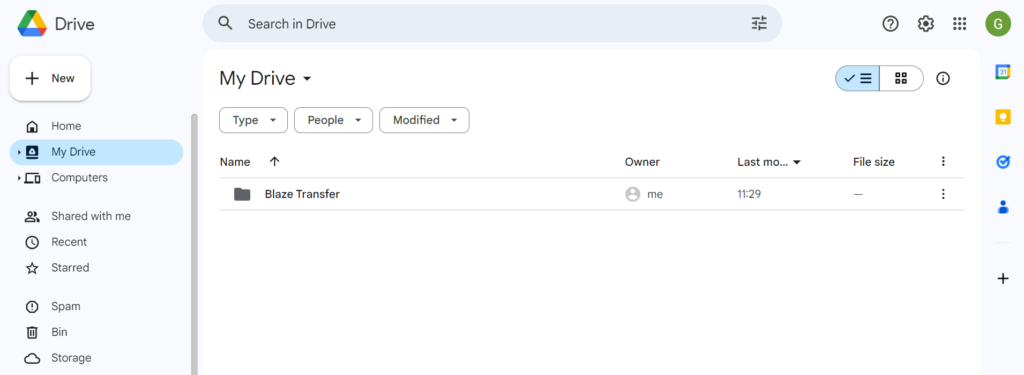
Once your files are uploaded to Google Drive, you can find them in the automatically generated folder named “BLAZE Transfer” within your Google Drive.
3. Disconnect from Google Drive
If you need to upload your files to a different Google Drive account, you disconnect from the current Google Drive account.