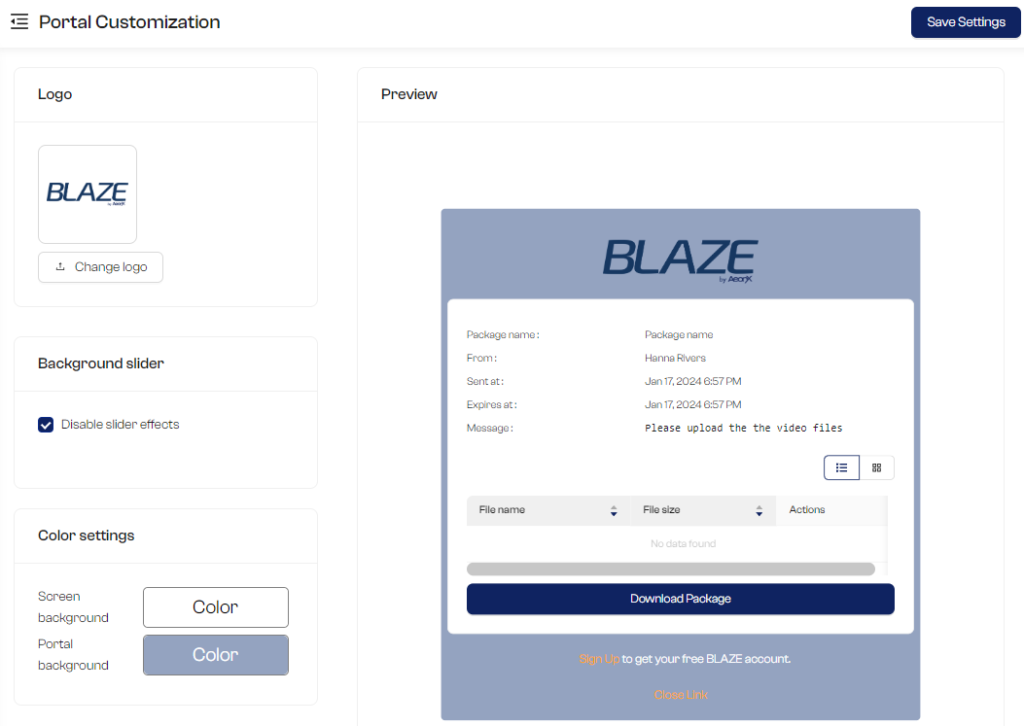Incorporate your unique logo and dynamic background images into your Upload Portal and Download Links to create a cohesive, attractive aesthetic. This customization feature enhances the user experience and strengthens your brand’s presence, making file sharing with your clients more visually engaging and professionally aligned with your brand identity.
*Note- This feature is currently available in the Pro and Premium plan.
1. Portal Customization
Hover over your workspace name and click on ‘Portal Customization’.
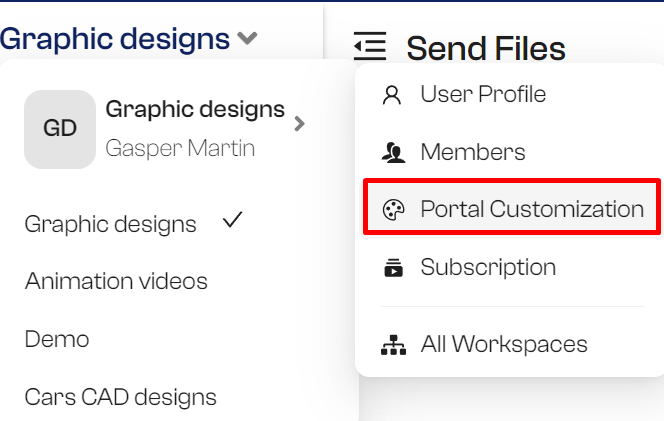
2. Settings
- Upload your brand logo.
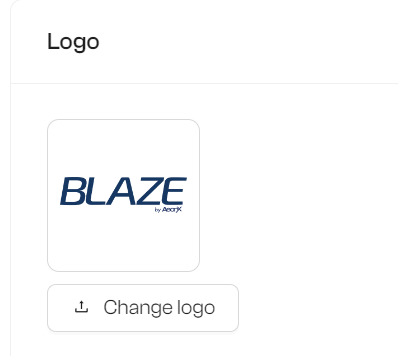
2. Upload your background images. If you add multiple images, a slider effect will be automatically enabled, displaying your images in sequence. If no images are uploaded, BLAZE’s default background images will be shown. For those preferring a static display, simply select ‘Disable slider effects’ to deactivate the sliding feature.
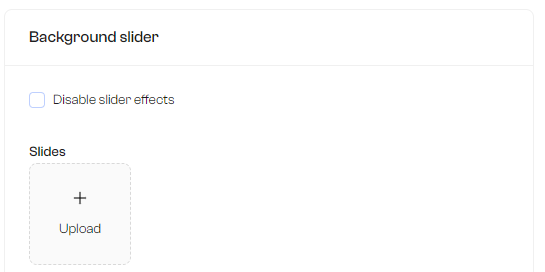
3. Configure the duration and transition time in seconds for the slider effect.
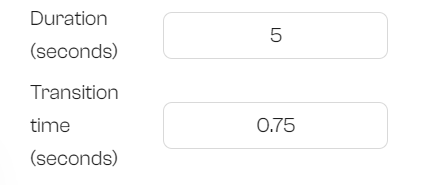
4. You have the option to adjust the color settings for the Screen background, covering the entire page, and the Portal background.
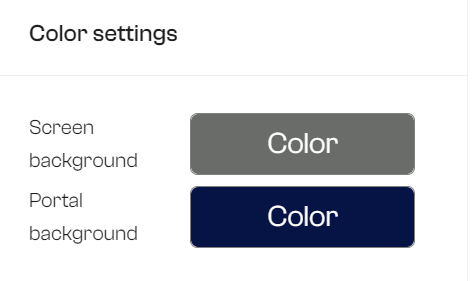
3. Preview and Save
Observe the changes you make in the preview window located on the left side of the screen, providing a real-time view of how your portal will appear. Once you’re satisfied with the adjustments, click on ‘Save Settings’ to instantly apply these changes to your Upload Portals and Download Links.