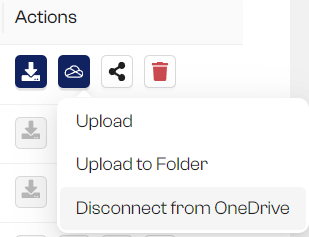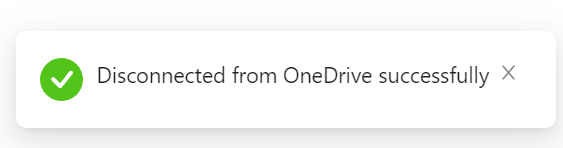You can upload your files directly to OneDrive from BLAZE.
1. Go to Files and Portals
Click on Files and portals in the side menu.
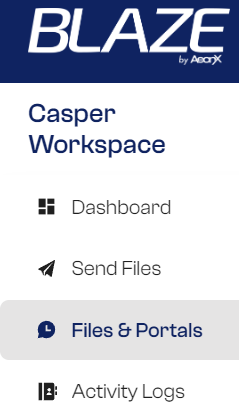
Look for the package you wish to upload to OneDrive.
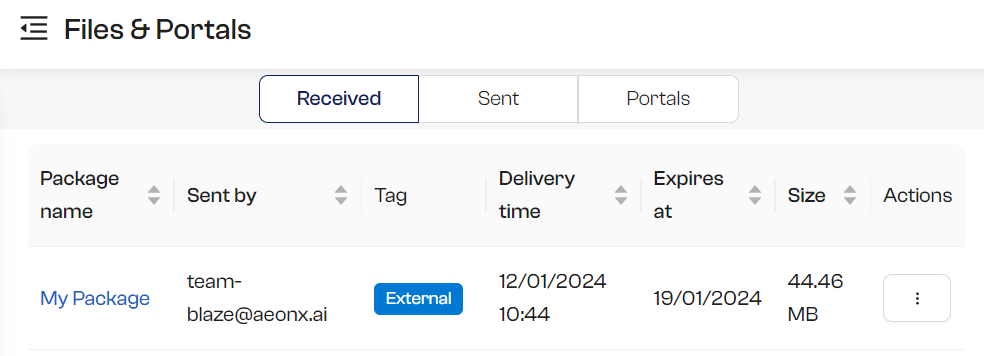
2. Upload the File
Click on the cloud icon in the action column. You will see 3 options. Select 1 or 2 to upload.
- Upload: BLAZE will create a folder with the name of your package, where you can upload the files.
- Upload to Folder: You can select an existing folder in your OneDrive.
- Disconnect from OneDrive: You can disconnect from your OneDrive. (in case you need to switch to a different OneDrive account)
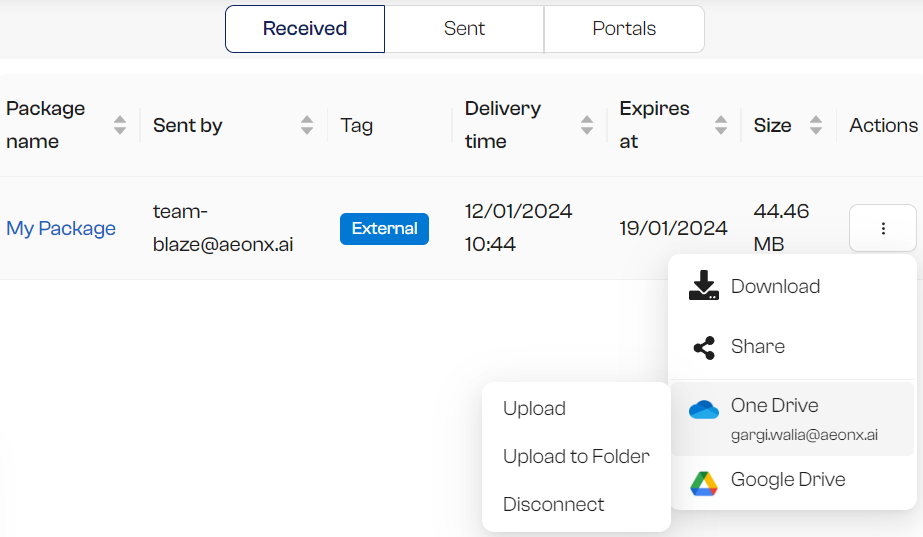
If this is your first time connecting to OneDrive, you will be asked to sign in to your Microsoft account.
* Note: If you have multiple Microsoft account, you might be asked to select the account. Please select the one you wish to connect to BLAZE.
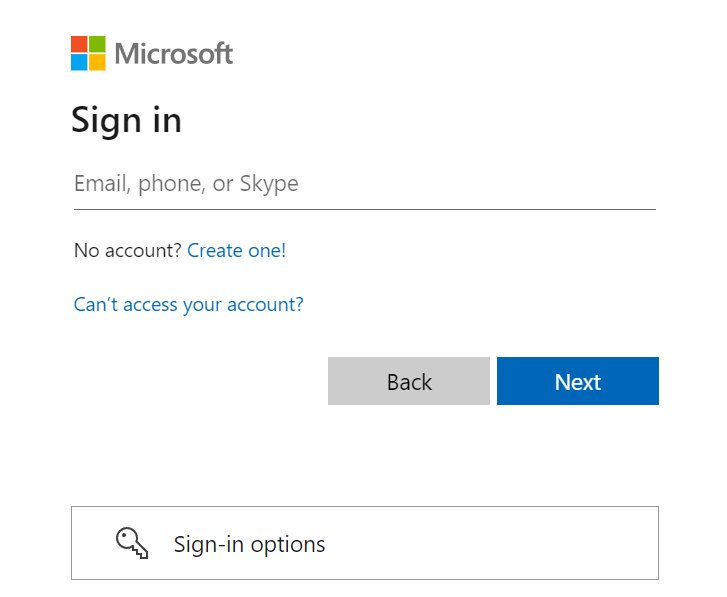
If you selected “Upload to Folder”, choose one of your folders from the list and click on Save.
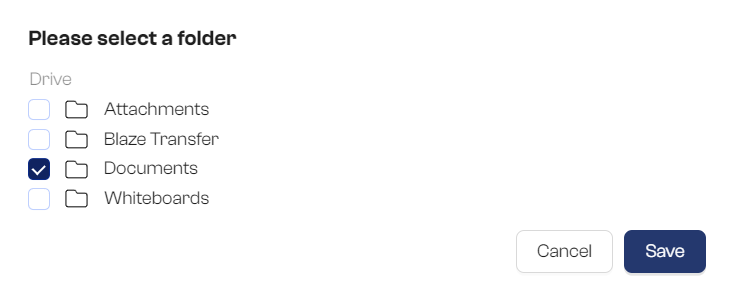
Once everything is set, your files in the selected package will be uploaded to OneDrive.
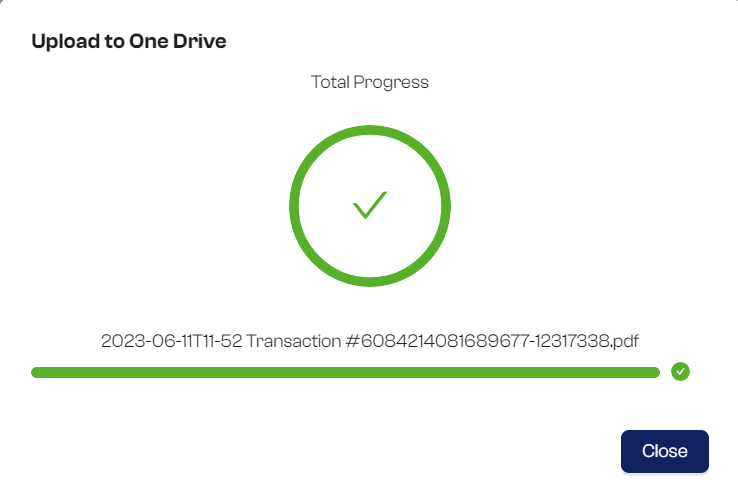
3. Disconnect from OneDrive
If you need to upload your files to a different OneDrive account, you disconnect from the current OneDrive account.